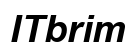Introduction
Connecting a USB to your TV offers numerous possibilities for enhancing your home entertainment. From playing media files like videos, music, and photos directly on the TV screen, to updating firmware or recording shows if supported, USB connectivity brings convenience to your fingertips. This guide will walk you through the necessary steps to effectively use USB with your TV for an improved viewing experience.

Understanding TV and USB Compatibility
Before diving into connectivity, it is crucial to understand your TV and USB compatibility. Most modern televisions come equipped with USB ports, but it’s essential to know which types of devices and file formats are supported. Typically, TVs feature either USB 2.0 or USB 3.0 ports; while USB 3.0 offers faster data transfers, it is also backward compatible with USB 2.0.
Here are steps to ensure compatibility:
– Check the TV manual for the available USB port types.
– Identify which file formats your TV can support, such as MP4 for videos and JPEG for photos.
– Verify the maximum storage capacity your TV can read.
Knowing these details helps prevent connection issues and ensures seamless interaction between your TV and USB device.
How to Connect USB to Your TV
Once compatibility is confirmed, connecting your USB to the TV is straightforward. Follow these steps:
- Insert the USB drive into the USB port of your TV.
- Use the TV remote to navigate to the input/source menu and select ‘USB Device’ or ‘Media’.
- Browse and select the media file you wish to play using the remote control.
- Sit back and enjoy your media on the large screen. You can pause, play, fast-forward, or rewind using the remote.
These simple steps facilitate easy access to your media files stored on USB, but ensure you explore all additional functions your TV might offer.
Popular Uses for USB on Television
Using USB connectivity on your TV extends far beyond playing media content. Embrace the full potential of your TV’s USB port with the following uses:
- Media Playback: Effortlessly access and play your personal collection of videos, music tracks, and photo slideshows.
- Firmware and Software Updates: Many TVs facilitate updates via USB, which can enhance performance and introduce new features.
- Recording Live TV: Some TV models support recording, allowing you to store favorite programs directly to your USB drive.
These features make your entertainment setup more flexible and tailored to your lifestyle.

Troubleshooting USB Connection Issues
Should issues arise when using USB with your TV, these basic troubleshooting steps can help resolve common problems:
- Unrecognized USB Drive: Ensure your USB drive is formatted correctly (FAT32 or NTFS). If one port fails, try using a different port on the TV.
- Unsupported File Playback: Confirm the file format’s compatibility with your TV. If the format is unsupported, convert it to a suitable one.
- Slow Video Playback: If available, use a USB 3.0 port for faster data transfer rates. Also, verify the video resolution and file size for seamless playback.
Successfully troubleshooting these issues guarantees a smooth and prolonged use of your USB functionalities without interruptions.
Enhancing TV Experience with USB Devices
Beyond fundamental functions, your TV’s USB ports can significantly transform your home entertainment setting. By connecting wireless dongles, you can turn your TV into a smart TV, providing access to streaming services like Netflix and Hulu. Additionally, USB supports peripherals such as keyboards and game controllers, vastly improving how you interact with your television.
These enhancements invite more interactive and diverse experiences, making USB connectivity a valuable addition to your entertainment options.

Conclusion
Leveraging USB connectivity with your TV adds an incredible layer of versatility and functionality to your entertainment setup. Whether for playing media, updating software, or recording live content, understanding how to effectively use USB on your TV opens up new possibilities. Embrace this technology to make the most of your TV viewing experience.
Frequently Asked Questions
Can I connect my smartphone to the TV using a USB cable?
Yes, many TVs support smartphone connections via USB, though specific configurations or apps may be needed.
Why is my TV not playing videos from a USB drive?
Ensure video files are in a supported format like MP4. If not, converting the files might be necessary.
What type of files can I play on my TV using a USB?
Most TVs support video formats such as MP4 and AVI, audio files like MP3, and image formats such as JPEG.