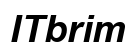Introduction
A desktop monitor refusing to turn on can quickly interrupt your day. Understanding why this happens and how to fix it is crucial for maintaining productivity. This guide offers a step-by-step process to tackle and resolve this issue. You’ll learn the best practices for addressing power supply concerns, checking and securing hardware connections, and updating necessary software drivers. By following these systematic tips, you’ll be equipped to bring your monitor back to life.

Basic Troubleshooting Steps
Let’s begin with the easiest fixes. Often, verifying the power supply and cable connections can immediately solve the problem.
- Verify Power Supply and Cables
- Ensure the power cable is firmly connected to both the monitor and the outlet.
- Test the outlet using another device. If it isn’t working, try connecting the monitor elsewhere.
-
Replace the current power cable if another one is available to rule out cable defects.
-
Check Monitor Power Button and Indicator Lights
- Make sure the monitor’s power button is pressed, indicating it’s on.
- Pay attention to any indicator lights. A lack of light or ambiguous blinking could signify a problem.
- Consult the monitor’s manual to understand what these indicator signals mean.
Once these simple checks are completed, move on to hardware verification for a more thorough inspection.
Hardware Connection Checks
If your power supply checks out, next review the monitor’s hardware connections. Problems with video cables and ports are common culprits of display malfunctions.
- Inspect Video Cable and Ports
- Look for damage or loose connections in video cables (HDMI, DisplayPort, VGA).
- Make sure all cables are securely attached by disconnecting and then reconnecting them.
-
If possible, swap cables to test for defects.
-
Ensure Proper Connection to PC
- Double-check that cables are connected to the correct inputs/outputs on both the monitor and computer.
- If damage is suspected in any port, try alternate ports to verify.
With hardware in check, consider other factors like power cycling and electrical interference that might be affecting performance.
Power Cycle and External Factors
Power cycling can often reset a monitor by resolving minor gremlins, while checking for electrical issues can identify external interferences.
- How to Power Cycle Your Monitor
- Turn off the monitor entirely.
- Disconnect the power cable and wait for a full minute.
-
Reconnect the monitor and turn it on to see if it functions normally.
-
Check for External Power Issues
- Ensure that neither power strips nor surge protectors are faulty by removing them from the setup temporarily.
- Connect directly into a wall outlet to rule out intermediary power disruptions.
If these steps haven’t yielded success, the root cause may lie in software or driver-related issues.

Software and Driver Considerations
Outdated drivers or misconfigured display settings could contribute to your monitor’s refusal to turn on. Adjusting these settings may alleviate the problem.
- Update Display Drivers
- Open your Device Manager.
- Locate the graphics driver under the display adapters category.
-
Follow the guided prompts to update the driver and check if this restores monitor functionality.
-
Adjust Display and Resolution Settings
- Go to the display settings on your computer.
- Make sure the monitor is accurately set as the primary display.
- Tweaking settings like resolution, as mismatches can prevent a display from working.
If software fixes don’t solve the issue, it might be time to dive deeper with advanced diagnostics.

Advanced Diagnostics
Persistent issues might be traced to incompatible devices or internal hardware failures that require more technical approaches.
- Test with Different Devices
- Connect the monitor to an alternate computer or laptop to confirm its functionality.
-
If the monitor works, the origin of the problem may be in the computer itself.
-
Consider Internal Component Issues
- Possible failures in the internal power supply or components may need expert assessment.
- For a risk-free repair, contact the manufacturer if the monitor is still under warranty.
Once you’ve exhausted these troubleshooting measures, consulting a professional might be the most prudent step.
When to Consult a Professional
Upon exhausting all troubleshooting options, involving a professional technician ensures comprehensive diagnostics and repair specific to internal failures. If still covered by warranty, contacting the manufacturer is wise for costless support.
Conclusion
Troubleshooting a non-functional monitor requires a methodical approach involving both basic checks and advanced procedures. By verifying power sources, ensuring secure connections, and keeping drivers updated, you can often remedy such issues independently. Regular maintenance and software updates enhance monitor longevity and performance. When problems persist, don’t hesitate to seek professional advice for a swift resolution.
Frequently Asked Questions
Why is my desktop monitor screen black but the power light is on?
This might indicate a connection issue or incorrect display settings. Make sure cables are secure, and verify that your monitor is set as the primary display.
Can a faulty power outlet cause my monitor not to turn on?
Yes, a faulty outlet can prevent the monitor from receiving power. Test with another device or try a different outlet.
How can I reset my monitor to factory settings?
Most monitors offer an option in the settings menu to reset to factory conditions. Use the monitor buttons to access the menu and select ‘Factory Reset’.