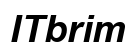Introduction
Experiencing issues with your PS3 controller just when you’re ready to dive into a gaming session can be frustrating. A malfunctioning controller can disrupt the entire gaming experience, yet many issues can be swiftly resolved with the right approach. This guide provides straightforward steps to troubleshoot and fix your PS3 controller, ensuring you’re back in the game in no time.
A well-functioning controller is crucial for seamless gaming. Issues like connectivity problems, unresponsive buttons, or charging failures can impede your enjoyment. By following this guide, you’ll learn how to diagnose and fix these common problems while also taking preventive measures to maintain your controller’s performance.

Identifying Common PS3 Controller Issues
Before attempting any fixes, it’s important to identify what might be causing your controller issues. Common problems include:
- The controller not connecting or syncing with the console.
- Buttons becoming unresponsive or stuck.
- The controller failing to charge or hold a charge.
- Connectivity disruptions during intense gameplay sessions.
Understanding these symptoms is crucial for effectively diagnosing the problem. With this knowledge, you can proceed to practical troubleshooting steps.
Initial Troubleshooting Steps
Once you’ve identified your controller’s problem, begin with basic troubleshooting steps designed to handle most issues expediently.
Checking Battery Levels and Charging Status
- Connect your controller to the PS3 using the provided USB cable.
- Allow it to charge for a minimum of 30 minutes.
- Try powering on the controller to see if the connection holds.
Battery issues are often at the core of many controller problems. Ensuring your controller is fully charged can solve many basic issues.
Verifying Connections and Sync Status
- Press the PlayStation button to test the connection.
- Ensure the USB cable is secured to both the controller and the console.
- Use another controller to test and verify console port functionality.
Ensuring connections and sync status is an essential step to resolve issues effectively. This might reveal whether your problem is with the controller or the console itself.
Inspecting for Physical Damage
Physically inspect the controller for damage, such as cracked cases or debris causing buttons to stick. Use a soft brush or cloth to gently clean and remove any dust or grime from the controller’s buttons and ports.
Physical damage often leads to operational issues, so regular inspection and cleaning are crucial for optimal performance.

Soft and Hard Reset Methods
If the initial steps haven’t resolved your issue, a reset of the controller may restore its functionality.
Performing a Soft Reset
- Shut down the PS3 console completely.
- Locate the small reset button on the back of the controller.
- Use a pointed object to press and hold the button for several seconds.
- Power on the console and reconnect the controller.
Soft resetting can address software-related glitches causing your controller to underperform.
Initiating a Hard Reset
- Disconnect your controller from the console completely.
- Power off the PS3 as before.
- Press and hold the reset button.
- Restart the PS3 and attempt to reconnect your controller.
Hard resets go a step further than soft resets and can be crucial when dealing with persistent issues.
Advanced Solutions to Fix PS3 Controller Problems
If basic steps haven’t fixed the controller, proceed to more advanced troubleshooting methods to find a solution.
Re-Syncing the Controller to the Console
If the controller remains non-operational, try re-syncing:
- Connect with a USB cable directly to the console.
- Use the PS button to initiate pairing.
- Follow on-screen instructions for any necessary updates.
Re-syncing provides a fresh start for the device connection, often resolving persistent connectivity issues.
Using Alternative USB Cables and Ports
Try a different USB cable or port to determine if the issue lies with your current setups.
- Test the controller on another console to isolate and identify the problem accurately.
Switching to an alternative cable or port may resolve issues if the original setup was faulty or damaged.
Updating System Software and Drivers
- Check that your PS3 system software is the latest version.
- Download and install updates as guided by official Sony protocols.
Keeping system software current is vital for addressing compatibility issues and ensuring stable functionality.
When to Consider Professional Repair or Replacement
Should your controller still not function after trying these solutions, consider professional servicing or purchasing a replacement. Seek assistance from Sony support or qualified third-party repair services to diagnose any potential hardware failures. If repair options are unavailable or not economical, purchasing a replacement controller is the best course.
Professional examination is suggested for hardware issues that need detailed attention and repair skills beyond the user’s scope.

Preventive Tips to Maintain Controller Functionality
To ensure your controller remains in prime condition:
- Store it in a clean, dry place to prevent physical damage.
- Clean regularly to avoid debris buildup.
- Handle with care to avoid drops or knocks.
Applying these maintenance tips extends the working life of your PS3 controller, optimizing your gaming sessions.
Conclusion
By identifying the root of the issue and applying these organized solutions, restoring your PS3 controller’s functionality can be a manageable task. Consistent maintenance and proactive care help prevent future problems, guaranteeing uninterrupted gaming pleasure.
Frequently Asked Questions
How do I reset my PS3 controller if it’s not responding?
You can reset by pressing the small button on the back with a pin, followed by re-syncing to the console.
Can a firmware update fix my PS3 controller issues?
Yes, performing a firmware update may resolve software-related problems and improve controller performance.
What are signs that my PS3 controller needs professional repair?
Persistent connectivity failures, unresponsive buttons, or ineffective resets often require professional repair.