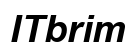Introduction
Contour is a leading streaming service offering diverse entertainment options from live TV to on-demand content and DVR capabilities. This article provides a step-by-step guide to accessing Contour on your smart TV, making it easier to enjoy your favorite shows and movies on the big screen. With seamless integration across devices, Contour ensures a top-notch viewing experience.

What is Contour?
Contour, provided by Cox Communications, stands out as a comprehensive entertainment service. It’s designed to deliver a unique streaming experience with features like voice commands and tailored viewing recommendations. From movies to TV series, Contour provides endless entertainment. Understanding its core functionality is key as you move forward with setting it up on your smart TV, ensuring you take full advantage of its capabilities.

Checking Smart TV Compatibility
Before installing Contour, you need to ensure your smart TV supports the app. Most modern models from major brands like Samsung, LG, and Sony offer this support, but checking compatibility is vital:
- Manufacturer Compatibility: Visit the TV manufacturer’s website or refer to your user manual to confirm Contour support.
- Software Updates: Keep your TV software updated by checking the settings menu for updates. This prevents potential issues and improves overall performance.
- User Manual Check: Refer the manual or manufacturer’s website for detailed compatibility information.
Securing compatibility sets a solid foundation for a smooth installation process, with everything ready to go.
Installing the Contour App on Smart TV
With compatibility verified, installing the app is your next step. Here’s how you can do it effectively:
- Access your TV’s app store – this is usually done via the ‘Home’ button on your remote.
- Use the search function, type in ‘Contour,’ and find the app.
- Select the app, hit ‘Download’ or ‘Install,’ and wait while it installs on your device.
The app should now be ready for use. After installation, setting it up will ensure you’re prepared to start streaming immediately.
Setting Up Contour on Your Smart TV
With the app installed, you’ll need to set up your account within the app:
- Open the App: Locate Contour in your app menu and open it.
- Log In/Create Account: Enter your details to log in, or create a new account if you’re new to Contour.
- Personalize Settings: Adjust app settings for profiles, parental controls, and language preferences to tailor your viewing experience.
Setting up ensures a user-friendly experience, allowing you to explore Contour’s features fully.
Troubleshooting Common Issues
Despite a straightforward setup, issues might arise. Here are common problems and solutions:
- Connectivity Issues: Confirm your TV is connected to the internet. Reset your router if necessary for a stable connection.
- Download Problems: A slow internet connection can hinder app downloading. Verify your speed and ensure it’s adequate.
- Audio/Video Sync: Adjust audio settings in your TV to fix any sync issues you experience.
Addressing these concerns lets you enjoy uninterrupted streaming on your smart TV.

Optimizing Your Streaming Experience
Finally, make sure you’re getting the best streaming quality possible:
- Video Quality: Adjust resolution settings both in the app and your TV settings for optimal visual output.
- Audio Experience: For enhanced sound, consider using external audio devices like speakers or soundbars.
- Additional Features: Explore additional features that might be integrated with your smart remote, such as voice commands for easier navigation.
These enhancements ensure that your viewing pleasure is unmatched, with everything set perfectly.
Conclusion
After going through these steps, you should be fully equipped to enjoy Contour on your smart TV. From checking compatibility to optimizing settings, each step enhances your viewing experience. Explore the content and enjoy your personalized entertainment setup at home.
Frequently Asked Questions
Can I use Contour on any smart TV?
Most modern smart TVs support the Contour app, but verification with your TV’s manufacturer or app compatibility list is advised.
What if the Contour app is not available in my TV’s app store?
Ensure your TV’s software is up-to-date. Check for app availability through alternate methods like the Google Play Store.
How do I fix buffering issues when using Contour on my smart TV?
Buffering is often due to low internet speed. Restart your router or connect your TV directly to the router with an Ethernet cable for stability.