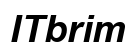Introduction
Streaming content from your laptop to a smart TV is an excellent way to enhance your digital experience. Whether you’re sharing a movie, a photo slideshow, or a crucial presentation, connecting these devices can be quite simple. In this guide, we will explore both wired and wireless solutions, along with troubleshooting tips and best practices to ensure a seamless connection between your laptop and smart TV.

Wired Connection Options
For those seeking a reliable and straightforward solution, wired connections are often the best choice. Let’s look at the most common method: using an HDMI cable.
- HDMI Cable Setup: HDMI cables deliver superior audio and video quality, making them the go-to option for many users.
- Connect one end of the HDMI cable to your laptop’s HDMI port.
- Insert the other end into the HDMI input on your TV.
- Use your TV’s remote control to switch to the corresponding HDMI source.
-
Your laptop screen should now be mirrored on your TV.
-
USB-C to HDMI Adapters: If your laptop lacks an HDMI port, a USB-C to HDMI adapter can bridge the gap.
- Attach the USB-C end to your laptop.
- Connect an HDMI cable to the adapter and your TV.
- Set your TV to the correct input.
- You’re ready to enjoy content on a bigger screen.
Wired connections are known for their stability, but cables can be unwieldy and inconvenient. For a cleaner setup, let’s explore wireless solutions.

Wireless Streaming Methods
Wireless methods give you the freedom to connect without the clutter. Technologies like Miracast and Chromecast offer great flexibility.
- Miracast and Screen Mirroring: Miracast is a wireless display standard designed for seamless screen sharing.
- Enable Miracast on your TV, usually within the input menu labeled ‘Screen Mirroring’.
- On your laptop, navigate to the display settings and activate ‘Connect to a wireless display’.
- Choose your TV from the available devices.
-
What appears on your laptop will now display on the TV.
-
Using Chromecast or Similar Devices: Chromecast stands out for its ease of use and efficient streaming capabilities.
- Plug the Chromecast into any available HDMI port on your TV and choose the corresponding input.
- Use the Google Home app on your laptop to set up the Chromecast.
- Ensure both your laptop and Chromecast are connected to the same Wi-Fi network.
- Use your Chrome browser’s ‘Cast’ feature to stream content to your TV.
Wireless streaming depends heavily on a strong Wi-Fi connection. Next, we’ll see how you can use built-in features of your smart TV for streaming.
Utilizing Built-In Smart TV Features
Smart TVs often come with built-in streaming features that make the process even more straightforward.
- Wi-Fi Direct and DLNA: These features facilitate direct communication between devices without needing an external network.
- Enable Wi-Fi Direct on your TV through the network settings menu.
- On your laptop, search for ‘Media streaming options’ in the control panel.
-
Add your TV to stream media effortlessly.
-
Apple AirPlay for Mac Users: MacBook users can leverage AirPlay for smooth streaming.
- Ensure your Mac and TV are on the same Wi-Fi network.
- Click the AirPlay icon on your Mac’s menu bar.
- Select your TV and begin mirroring.
These features can often offer a more integrated experience without additional hardware. Now, let’s look at applications and software that can expand your streaming options.
Apps and Software Solutions
For many, third-party applications offer enhanced features and flexibility when streaming.
- Popular Streaming Apps: Apps like Plex and VLC media player are popular for managing and streaming media libraries.
- Install the preferred app on both your smart TV and laptop.
-
Use the software to organize your media, making it easier to stream across different devices.
-
Comparing Third-Party Devices: Devices such as Roku and Amazon Fire Stick can instantly upgrade your TV.
- Insert the device into your TV’s HDMI port.
- Follow the setup instructions and connect to Wi-Fi.
- These devices often come with apps for streaming curated content from your laptop.
Apps and third-party devices allow for diverse streaming capabilities, often with additional features like remote access or media syncing across multiple devices. As we close this topic, it’s important to cover some practices to ensure a smooth experience.
Troubleshooting and Best Practices
Occasionally, you may encounter issues while connecting your devices. Here are some troubleshooting tips and best practices to help.
- Common Connection Issues:
- If your TV fails to recognize the laptop, double-check cable connections and ensure the correct input is selected.
-
With wireless connections, confirm both devices are on the same network and that the signal is strong.
-
Optimization Tips for Better Experience:
- Adjust your laptop’s screen resolution to match that of the TV for the best display quality.
- Close any unnecessary background apps on your laptop to enhance performance during streaming.
Employing these tips will ensure that your streaming experience is as smooth and enjoyable as possible.

Conclusion
Integrating your laptop with a smart TV can elevate your viewing experience, whether for entertainment or professional purposes. This guide has covered various methods to suit different needs and preferences, empowering you with the knowledge to choose the best approach for your setup. Experiment with the outlined options to find the one that works best for you and enjoy seamless streaming on a bigger screen.
Frequently Asked Questions
Can I use Bluetooth to connect my laptop to my smart TV?
No, Bluetooth lacks the bandwidth to support high-quality video streaming necessary for smart TVs.
What is the best method for high-quality video streaming?
Using an HDMI cable provides the most stable and high-definition video and audio quality.
Do all smart TVs support wireless streaming from a laptop?
Most modern smart TVs support wireless streaming, but it’s essential to check your TV’s specifications for compatibility.