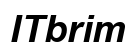Enabling your mouse in Elder Scrolls Online (ESO) is crucial for a seamless gaming experience. Many players encounter difficulties with mouse functionality, impacting their ability to effectively navigate the game. Whether dealing with sensitivity issues, cursor invisibility, or input lag, setting up your mouse properly can significantly improve gameplay. This guide walks you through the steps to configure and troubleshoot your mouse for ESO, ensuring the best performance possible.
Introduction
For gamers, a responsive mouse is essential, especially in MMOs like Elder Scrolls Online, where precise control can make the difference between success and failure. A mouse that functions well allows you to interact with the game world efficiently, enhancing your overall experience. Unfortunately, players sometimes face issues when using their mouse in ESO, leading to frustration and suboptimal performance. Understanding how to enable and optimize mouse functionality is key to transforming your gaming experience. This comprehensive guide will address common mouse issues and provide solutions to maximize your mouse’s performance.

Understanding Mouse Compatibility in ESO
Before diving into configurations and settings, it’s important to ensure your device’s compatibility with ESO. The type of mouse and its connection method can affect its performance in the game. A device that’s well-suited for the game can enhance your interaction considerably.
Device Requirements and Recommendations
Start by examining your mouse specifications. ESO generally supports a wide range of mice, including both wired and wireless models. However, for optimal performance, consider using a gaming mouse equipped with customizable features like adjustable DPI (dots per inch) and programmable buttons. These features offer enhanced control and flexibility in gameplay situations. Additionally, make sure your mouse drivers are up-to-date to prevent any compatibility issues that might arise during play.
Checking for Game Updates and Patches
Game updates and patches often address known issues, including those impacting mouse functionality. Regularly update your ESO client to the latest version to avoid encountering problems that developers have already resolved. Consistently keeping both your game and operating system up-to-date can help prevent many common issues related to mouse performance.

Enabling Mouse Functionality in ESO Settings
After confirming your mouse’s compatibility and ensuring all updates are in place, it’s time to explore the game settings to enable and optimize your mouse. Proper settings can significantly enhance your control and precision during gameplay.
Navigating the Settings Menu
- Open ESO and access the main menu.
- Navigate to ‘Settings’ and select ‘Controls.
- Locate the mouse options within the controls menu. Ensure your mouse is enabled and adjust settings as necessary to suit your preferences.
Adjusting Mouse Sensitivity
A common issue players face is incorrect mouse sensitivity:
– Access mouse sensitivity options in the settings menu.
– Adjust the sensitivity slider to your liking. Higher sensitivity allows for faster cursor movement, while lower sensitivity offers greater control.
– Test your adjustments by moving your character around to determine what feels most comfortable.
Customizing Keybindings for Better Control
Custom keybindings can dramatically improve your interaction with ESO:
– Go to the keybindings section under settings.
– Assign mouse buttons to frequently used actions, such as attacking or activating abilities.
– Experiment with different configurations to find the setup that maximizes your efficiency during gameplay.
Troubleshooting Common Mouse Issues in ESO
Even with the perfect settings, issues can occasionally arise due to various factors. Understanding how to troubleshoot these common problems will help ensure uninterrupted gameplay.
Resolving Mouse Lag and Freezing
Mouse lag can be frustrating but is often fixable:
– Reduce the number of background applications running, as they might affect performance.
– Lower in-game graphics settings if your system struggles to maintain adequate frame rates.
– Ensure your wireless mouse isn’t in battery conservation mode, as this can impact response times.
Diagnosing Cursor Visibility Problems
If your cursor disappears during gameplay:
– Try toggling between fullscreen and windowed mode, which can refresh the cursor’s visibility.
– Verify in-game settings to ensure the cursor isn’t set to hidden.
– Restart the game if the issue continues, as a fresh start often resolves minor glitches.
Addressing Input Delay and Responsiveness
Delayed responses can disrupt gameplay:
– Check that your mouse is set to a high polling rate, which determines how frequently it updates the computer with data.
– Shut down unnecessary applications that might consume valuable resources or bandwidth.
– Consider upgrading your internet connection if gameplay lag is persistent, as a faster connection can improve online interactions.

Advanced Tips for Enhancing Mouse Performance
For avid ESO players, leveraging advanced customization options is a great way to achieve superior gameplay.
Updating Mouse Drivers and Firmware
Keeping your mouse up-to-date ensures optimal performance:
– Visit your mouse manufacturer’s website to download the latest firmware and driver updates.
– Utilize bundled software to adjust settings and troubleshoot potential issues before they impact your gaming experience.
Configuring Gaming Mouse Features
Make the most of your gaming mouse:
– Use software to set up profiles for various gaming scenarios.
– Customize the DPI settings for different actions within the game, such as exploring or engaging in combat sequences.
Exploring Third-Party Software Options
Several software options can enhance your mouse’s performance:
– Tools like Razer Synapse or Logitech G Hub allow for deep customization.
– Utilize these platforms to manage profiles, sensitivity settings, and create macros for executing complex actions quickly and efficiently during gameplay.
Conclusion
Mastering your mouse setup in Elder Scrolls Online can dramatically improve your gaming experience. By understanding device compatibility, adjusting settings appropriately, troubleshooting issues, and exploring advanced features, you can enjoy an optimized ESO experience. Regular reviews and updates to your mouse setup ensure that you remain competitive and enjoy every aspect of your gaming journey.
Frequently Asked Questions
What should I do if my mouse stops working during gameplay?
First, check the connection and power of your mouse if it’s wireless. Reconnect or change USB ports, and restart the game to resolve any temporary issues.
How can I improve my mouse response time in ESO?
Optimize the polling rate of your mouse and reduce in-game graphics settings to improve response time. Closing unnecessary background applications can also help enhance performance.
Are there any recommended gaming mice for Elder Scrolls Online?
Popular choices among ESO players include the Logitech G502, Razer Naga, and Corsair Scimitar, known for their customizable buttons and advanced features.