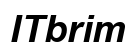Introduction
Managing your WiFi settings on a MacBook significantly impacts your device’s security and connectivity. Forgetting WiFi networks that you no longer use or need helps prevent security breaches, resolve connectivity issues, and streamline your network preferences. This guide will explore reasons to forget unused networks, walk you through the steps, and offer troubleshooting and advanced management tips. Let’s refine your network settings for a seamless internet experience.
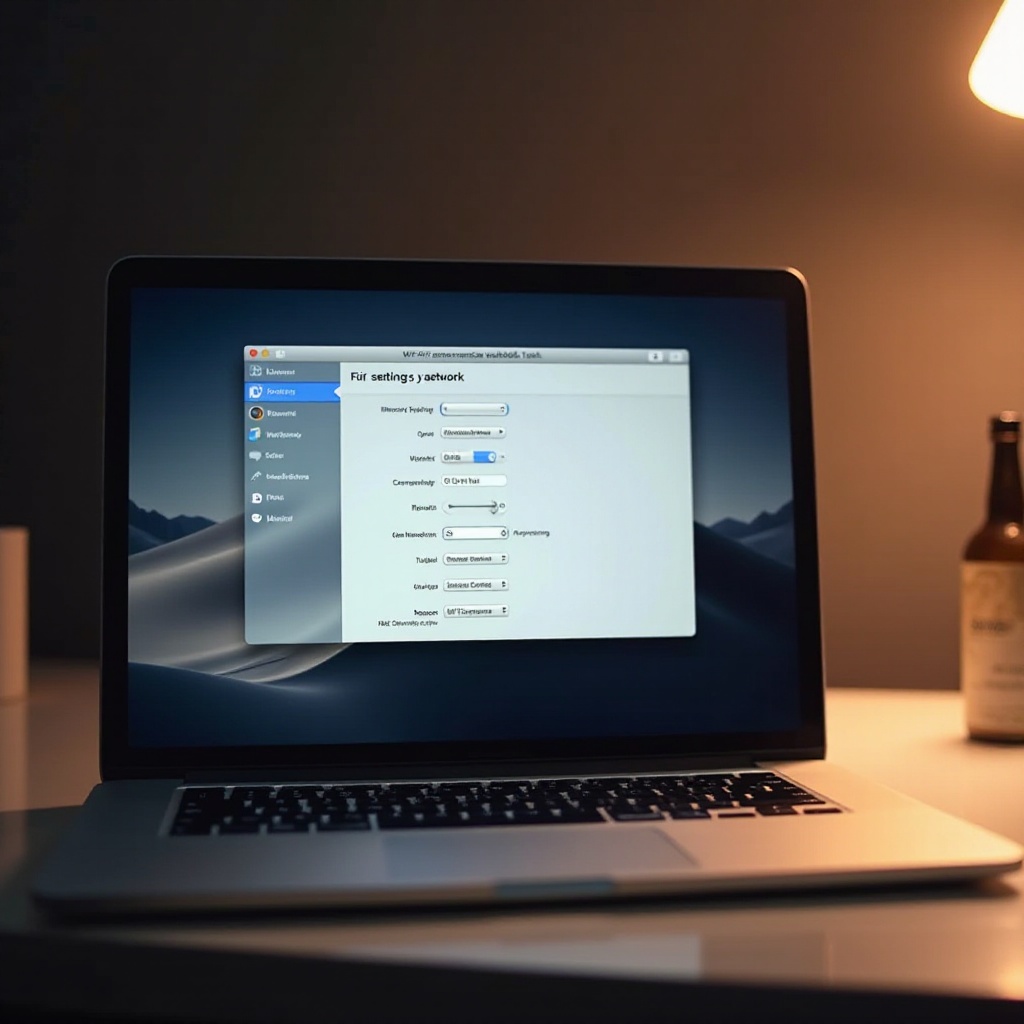
Reasons to Forget WiFi Networks on MacBook
Ensuring the digital security and optimal performance of your MacBook begins with effective WiFi connection management. Here are key reasons to forget unwanted networks:
-
Enhancing Security: Saved networks can be targets for unauthorized access, posing a threat to your data. By forgetting unnecessary networks, you reduce the risk of connecting to compromised networks.
-
Solving Connectivity Problems: Your MacBook might struggle with connection issues when trying to connect to multiple saved networks, especially those with weak signals. Forgetting irrelevant networks helps your MacBook automatically connect to the strongest available option.
-
Managing Frequent Network Changes: If you frequently switch between various WiFi networks—be it at home, work, or public spaces—cleaning up your saved connections prevents clutter and enhances connectivity.
Understanding these reasons lays the groundwork for a more effective approach to managing your WiFi settings.

Step-by-Step Guide to Forget a WiFi Network on MacBook
Now, let’s explore the steps required to forget a network efficiently. Follow these instructions:
- Accessing System Preferences:
- Click the Apple menu at the top left of your screen.
-
Select ‘System Preferences’ from the dropdown.
-
Navigating to Network Settings:
- In System Preferences, select ‘Network.
-
Ensure WiFi is selected in the sidebar, then click ‘Advanced.
-
Forgetting Specific WiFi Networks:
- In the ‘Preferred Networks’ list, find the network to forget.
- Click the minus (-) button below the list.
- Confirm the action by selecting ‘Remove’ when prompted.
These steps allow you to effectively clear out redundant networks, thereby enhancing security and connectivity.
Troubleshooting Common Issues
If you encounter issues while trying to forget a network, here are some solutions:
-
Unable to Forget a Network: If the option is greyed out, ensure you have administrative access. Log in as an Administrator to change settings.
-
Dealing with Persistent Network Pop-Ups: Disable ‘Ask to join new networks’ in WiFi preferences to stop prompts for random networks.
-
Resetting Network Settings: Consider resetting network settings if problems persist:
- Go to System Preferences, select ‘Network,’ choose WiFi, then ‘Advanced.
- Click the minus button beside every saved network to forget all.
Addressing these troubleshooting tips ensures you’re equipped to handle challenges while managing WiFi settings.
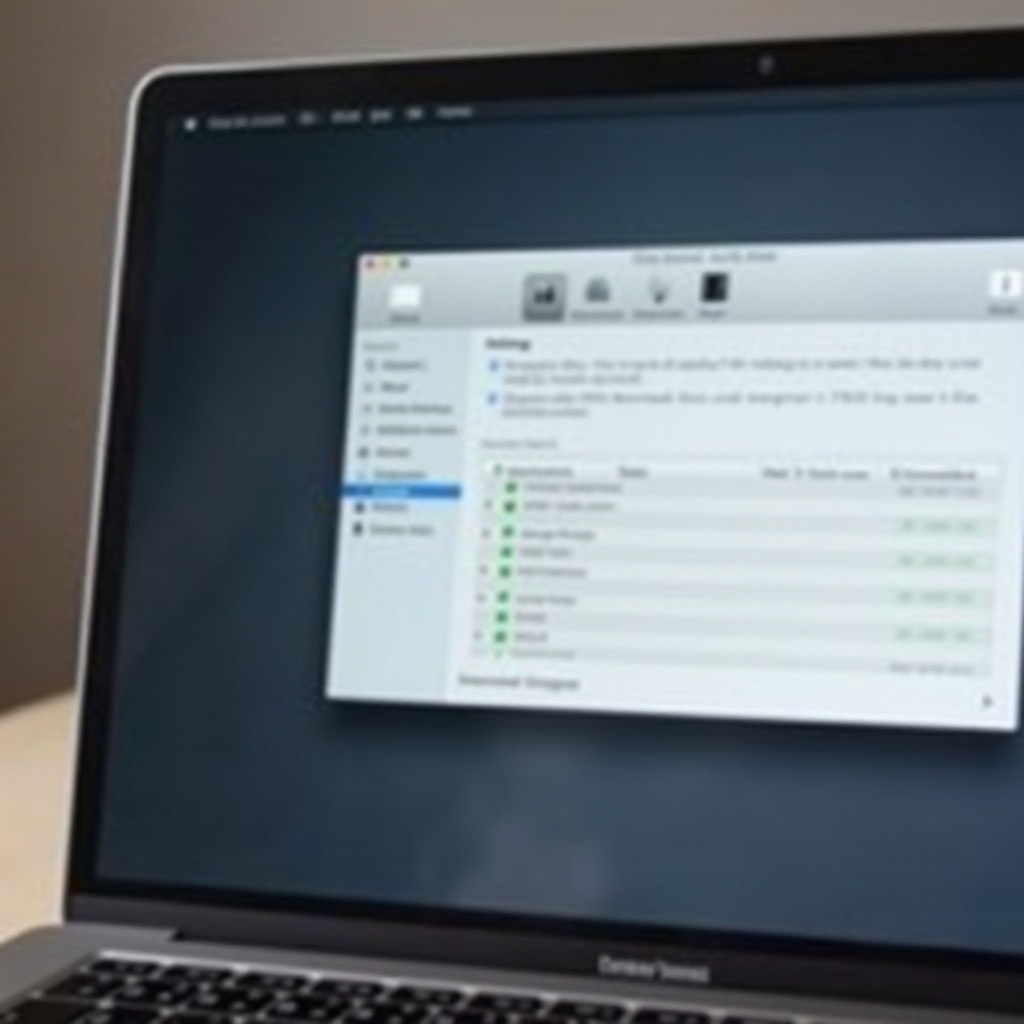
Advanced Tips for Network Management on MacBook
After mastering basics, enhance your network management with these advanced tips:
-
Prioritizing WiFi Networks: Rearrange networks in the Preferred Networks list to set connection priority.
-
Syncing Networks with iCloud Keychain: Enable iCloud Keychain to sync WiFi networks across Apple devices seamlessly.
-
Using Terminal for Network Commands: Advanced users can configure interfaces and set preferences using Terminal commands like ‘networksetup.
These advanced strategies provide more control and improve WiFi usability on your MacBook.
Conclusion
By managing networks on your MacBook, you optimize performance and security. This guide clarified reasons for forgetting networks, steps to do so, addressed potential issues, and offered advanced techniques. Regularly updating your settings maintains MacBook efficiency and safety.
Frequently Asked Questions
Can I recover a forgotten network on my MacBook?
Yes, reconnect to a forgotten network by selecting it from the available networks and entering the password again.
How can I optimize my MacBook for better WiFi performance?
Update your macOS regularly, keep Network settings uncluttered, and prioritize secure, known networks.
Do forgotten networks affect network performance?
Yes, removing them can improve performance by reducing interference from automatic connections to weak or unnecessary networks.