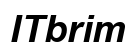Having a fully functional mouse is essential for both work and gaming. A malfunctioning mouse on your Lenovo laptop can disrupt your daily activities. Whether it’s about fixing sluggish movements or restoring button responsiveness, this guide will help you reset your mouse and get back on track.
Introduction
Experiencing mouse issues can be incredibly frustrating, especially when it interferes with productivity or leisure. This guide will walk you through the reasons for resetting your Lenovo laptop mouse, common signs of issues, and comprehensive steps to resolve them.
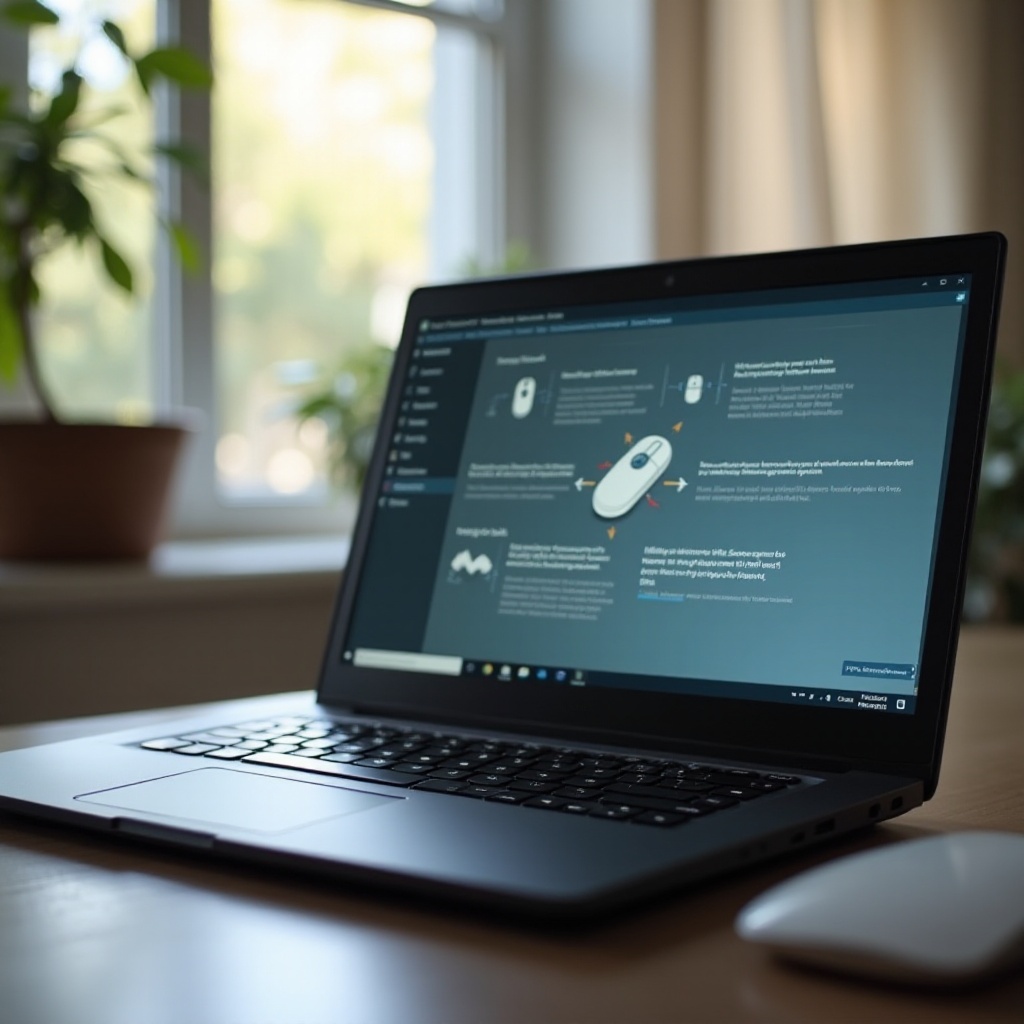
Why You Might Need to Reset Your Mouse
Resetting the mouse can help solve various issues on Lenovo laptops. Problems like erratic cursor movements, unresponsive buttons, or delayed actions typically suggest that the settings might be corrupted or drivers outdated. A reset can effectively return your mouse to its default settings, often resolving these challenges quickly.
Understanding these root causes sets the stage for identifying symptoms, which is our next section.

Common Symptoms of Mouse Malfunction on Lenovo Laptops
There are several telltale signs that indicate mouse troubles:
- The pointer moves randomly or lags.
- Mouse buttons fail to work or show delays.
- The scroll wheel exhibits erratic behavior.
Recognizing these symptoms early helps implement solutions faster, minimizing disruptions. Once you know the signs, you can move to preliminary checks before concluding a reset is needed.

Preliminary Checks Before Resetting
Before diving into a reset, conducting basic checks can sometimes resolve the issue:
- Verify Connections and Hardware Setup:
- Ensure the mouse is correctly connected to a USB port.
- Try plugging it into another port.
-
For wireless devices, confirm proper Bluetooth pairing.
-
Update the Mouse Driver:
- Open ‘Device Manager’.
- Find your mouse under ‘Mice and other pointing devices’.
- Right-click and select ‘Update driver’.
- Follow on-screen instructions to update.
If these steps don’t resolve the problems, it’s time to proceed with a reset.
Step-by-Step Guide to Resetting Your Mouse on a Lenovo Laptop
Resetting your mouse can be done through system settings as follows:
- Accessing the Mouse Settings Through Windows:
- Go to ‘Settings’ by pressing
Windows + I. - Head to ‘Devices’, then ‘Mouse’.
- Click ‘Additional mouse options’.
-
Choose ‘Restore Defaults’ under the Buttons tab.
-
Using Lenovo Vantage for Mouse Configuration:
- Open the Lenovo Vantage app.
- Navigate to ‘Hardware Settings’.
- Select mouse settings and hit ‘Reset’ or ‘Default’.
Performing these steps usually helps fix various mouse concerns. Still facing issues? Consider advanced techniques.
Advanced Troubleshooting Techniques
In stubborn cases where basic resets don’t work, try these advanced troubleshooting steps:
-
Resolving Persistent Issues:
Boot into Safe Mode to detect software conflicts. This can help isolate third-party software issues. Also, consider uninstalling any new software installed around the time the problems began. -
Utilizing Third-party Software Solutions:
Specialist software like MouseFixPro can diagnose deeper hardware or software inconsistencies that regular system checks might not catch.
Once the issues are resolved, it’s beneficial to focus on enhancing your mouse’s performance in the long term.
Enhancing Your Mouse Performance for Gaming
For those who use their Lenovo laptops for gaming, maintaining optimal mouse performance is vital. Consider these tips:
- Customizing Settings for Optimal Response:
- Adjust pointer speed for responsive gameplay.
-
Enable ‘Enhance pointer precision’ for fine-tuned control.
-
Tips for Long-term Maintenance:
- Clean the mouse regularly to prevent dust from affecting the sensors.
- Keep your laptop and mouse drivers updated for performance improvements and bug fixes.
These adjustments can improve both everyday use and gaming sessions, reducing the chance of encountering similar issues in the future.
Conclusion
Resetting your Lenovo laptop mouse is a straightforward process that can mitigate a variety of performance issues. By following our outlined steps and considering advanced solutions, you can maintain seamless functionality, ensuring that your device is always ready for both work and play.
Frequently Asked Questions
How often should I reset my Lenovo laptop mouse?
Reset your mouse when experiencing persistent performance issues or after significant software updates.
Can I use an external mouse on my Lenovo laptop without resetting the settings?
Yes, an external mouse can be connected and used without resetting current laptop settings.
What should I do if resetting the mouse does not solve the issue?
If resetting fails, explore advanced troubleshooting steps, check for driver updates, or consult Lenovo support.