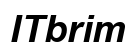Introduction
Connecting your iPhone to your smart TV can enhance your entertainment setup, transforming your mobile content viewing experience into a big-screen affair. Whether you wish to stream favorite shows or view photos and videos, learning the different ways to connect your devices is essential for maximizing your viewing pleasure.

Understanding Compatibility Between iPhone and Smart TV
Before choosing a method, it’s crucial to ensure device compatibility. Not every iPhone or smart TV supports all connection features, like AirPlay.
-
Check Your TV Model: Consult your TV’s user manual or online specs to verify support for AirPlay or HDMI connections. Recent models from brands such as Samsung, LG, and Sony often have built-in AirPlay capabilities.
-
Check Your iPhone Model: Make sure your iPhone runs the required iOS version. Devices with iOS 11.4 or newer generally support AirPlay 2.
Understanding your devices’ compatibility is vital to selecting the best connection method.

Using Apple’s AirPlay for Seamless Streaming
AirPlay provides a wireless option to stream your iPhone’s content to a compatible smart TV. Let’s explore how this works.
Setting Up AirPlay on Your iPhone
-
Connect to the Same Network: Ensure your iPhone and smart TV share the same Wi-Fi network.
-
Open Control Center: Access the Control Center on your iPhone by swiping down from the top-right corner.
-
Select Screen Mirroring: Tap ‘Screen Mirroring’ and choose your TV from the available options.
Connecting to AirPlay-Compatible Smart TVs
Once AirPlay is initiated, your TV might prompt a code. Enter the code on your iPhone to connect. Your iPhone’s screen should now appear on your TV.
Transitioning from wireless to wired, HDMI adapters offer consistent connection.
Wired Solutions: Using HDMI Adapters
If you prefer a stable connection, HDMI adapters are a reliable method to link your iPhone to your smart TV.
Required HDMI Equipment
- Lightning to Digital AV Adapter: Use this adapter for an HDMI link.
- HDMI Cable: Connects the adapter to your TV.
Step-by-Step Connection Guide
- Attach the HDMI cable to both your TV and Lightning adapter.
- Connect the adapter to your iPhone.
- Set your TV to the correct HDMI input.
Your TV will now display your iPhone screen. This method offers high quality with minimal delay.
For those utilizing streaming devices, let’s see how they can simplify connections.
Utilizing Streaming Devices for iPhone Connection
When your TV lacks AirPlay but has HDMI ports, streaming devices like Roku, Fire Stick, or Chromecast are ideal.
Popular Streaming Devices Overview
Devices such as the Roku, Amazon Fire Stick, and Google Chromecast can handle iPhone media through their apps.
Step-by-Step Setup Instructions
- Plug your streaming device into your TV’s HDMI port.
- Download its corresponding app on your iPhone.
- Use the app to mirror or cast your iPhone’s screen to the TV.
This method works on most TVs with HDMI inputs and offers flexibility.
Next, we turn to smart TVs’ built-in apps.

Leveraging Built-in TV Apps for Streaming
Certain smart TVs come with apps allowing direct media streaming from your iPhone.
Overview of Useful Smart TV Apps
- YouTube, Netflix, Spotify: These apps commonly enable casting directly from iPhone to TV.
Setting Up Apps for iPhone Streaming
- Install the app on both TV and iPhone.
- Open the app on your iPhone and tap the cast icon.
- Select your TV from the list to start streaming.
These apps offer a straightforward way to enjoy content without extra hardware.
Finally, let’s tackle any potential connectivity hiccups you might face.
Troubleshooting Common Connectivity Issues
Problems can arise due to outdated software, network issues, or incorrect settings. Here’s how to solve them.
Solving Common Connection Problems
- Restart Devices: Often, restarting your iPhone, TV, or streaming device resolves issues.
- Update Software: Ensure both devices have the latest updates.
Tips for Ensuring Stable Connections
- Reduce Wi-Fi Interference: Position your router closer to your devices.
- Use Wired Connections When Possible: Opt for HDMI to reduce lag.
Now, you can enjoy a smooth and satisfying viewing experience from your iPhone to your smart TV.
Conclusion
Understanding these connection options enables you to easily stream content from your iPhone to your smart TV. Whether you use AirPlay, HDMI, or a streaming device, each method has its perks ensuring a great viewing experience.
Frequently Asked Questions
Can all smart TVs connect with an iPhone?
Not all smart TVs can connect with an iPhone. Make sure your TV supports AirPlay or has an HDMI port for connections.
Which apps are best for streaming content from my iPhone?
Popular apps like YouTube, Netflix, and Spotify offer casting from iPhone to TV.
How can I improve streaming quality between my iPhone and TV?
Ensure both devices are on the same strong Wi-Fi network, and consider using HDMI for higher quality and stability.