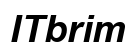Introduction
Opera GX has gained popularity among students and gamers for its performance-boosting features tailored to enhance online activities. However, accessing this browser on school-issued Chromebooks can be tricky due to software restrictions in place to ensure educational use. We offer a step-by-step approach to successfully download and install Opera GX on your school Chromebook, making sure you comply with school policies while enjoying an optimized browsing experience.

Understanding School Chromebook Restrictions
School Chromebooks are equipped with administrative restrictions to maintain a focus on learning and keep systems secure. These often include limitations on downloading and installing third-party applications like Opera GX. Such restrictions help prevent network vulnerabilities and ensure that educational software remains a priority.
Awareness of these constraints is key to finding permissible ways to enhance your Chromebook’s capabilities. If you can communicate your needs clearly, school IT departments might offer solutions tailored to fit within these limitations.
Preparing Your Chromebook for Installation
Before diving into technical setups, it’s vital to prepare your device properly:
-
Checking Permissions with IT: Open a dialogue with your school’s IT administrators to discuss your need for Opera GX. Present a clear case highlighting its educational advantages. Often, the IT team is willing to make allowances for academic purposes.
-
Enabling Developer Mode: This mode grants extended control over your Chromebook, allowing you to sideload applications. To enable Developer Mode:
- Turn off your device.
- Simultaneously press Esc + Refresh, and then press the Power button.
- When prompted, press Ctrl + D to initiate Developer Mode.
Take note that enabling Developer Mode resets the device, wiping all local data. So ensure all necessary files are backed up before proceeding.
Installing Linux on Chromebook
Once your Chromebook is ready, the next step is to install Linux, which provides a flexible environment to install various applications, including Opera GX.
Setting Up Linux via Crostini
Crostini allows you to run Linux apps on a Chromebook. Here’s how to set it up:
– Go to Settings and navigate to ‘Linux (Beta)’.
– Turn it on and follow the setup instructions.
After this setup, you will have access to a Linux terminal where you can execute necessary commands.
Verifying Linux Installation
Ensure your Linux setup is functioning correctly:
– Open the terminal by searching ‘Terminal’.
– Enter ls to list directory contents, confirming Linux is operational. If issues arise, re-install it through the settings menu.
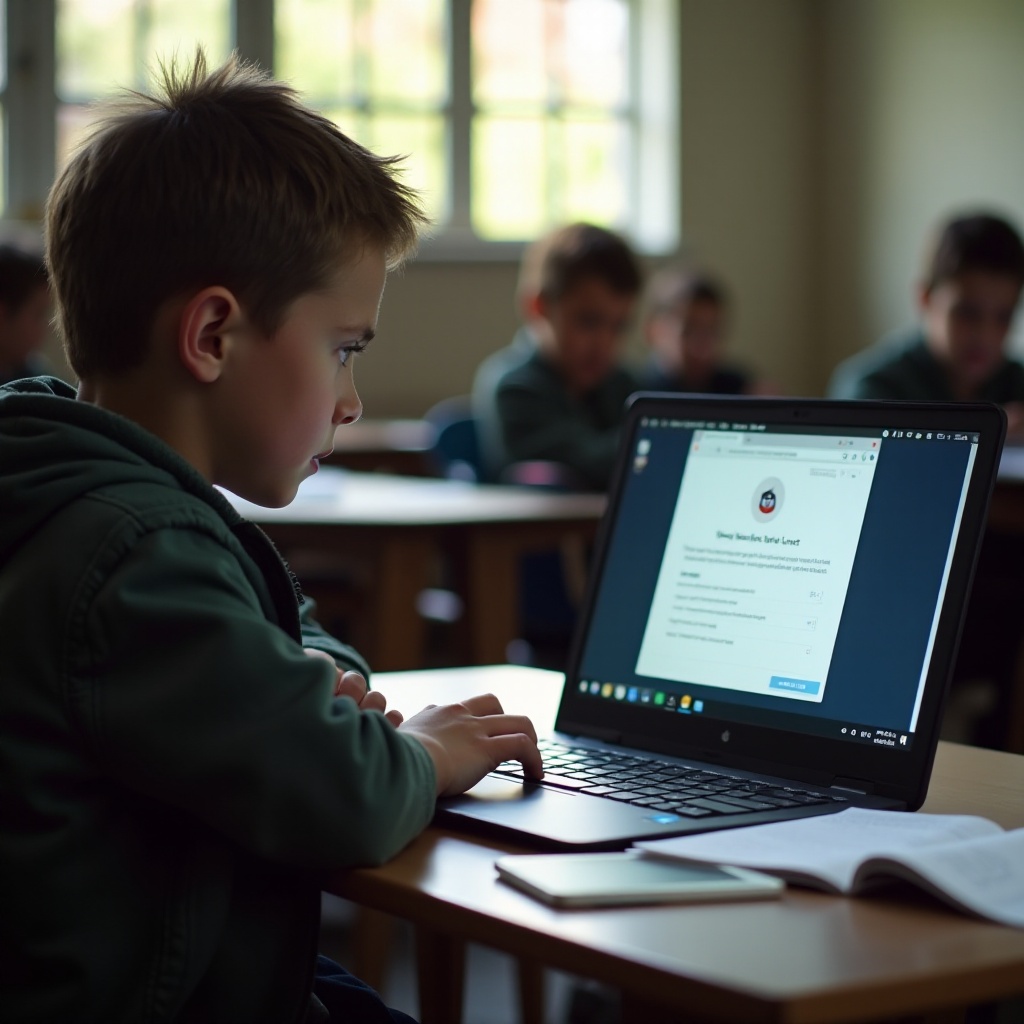
Downloading and Installing Opera GX
With Linux in place, proceed to download and install Opera GX using terminal commands as follows:
Using Linux Terminal Commands
- Open the terminal.
- Update the package list with
sudo apt update. - Install wget using
sudo apt install wget. - Download Opera GX’s setup file using wget by typing
wget [Opera GX download link]. - Install the downloaded package.
Confirming Opera GX Installation
After installation, make sure that Opera GX is fully operational:
– Look for the Opera GX icon among your applications.
– Launch it to test functionality.
Exploring Web-Based Alternatives
If installation is hindered, consider web-based alternatives. Opera GX’s functionalities might be accessible through the regular Opera Web version or via cloud solutions that don’t require full installations, providing flexibility under restrictive scenarios.
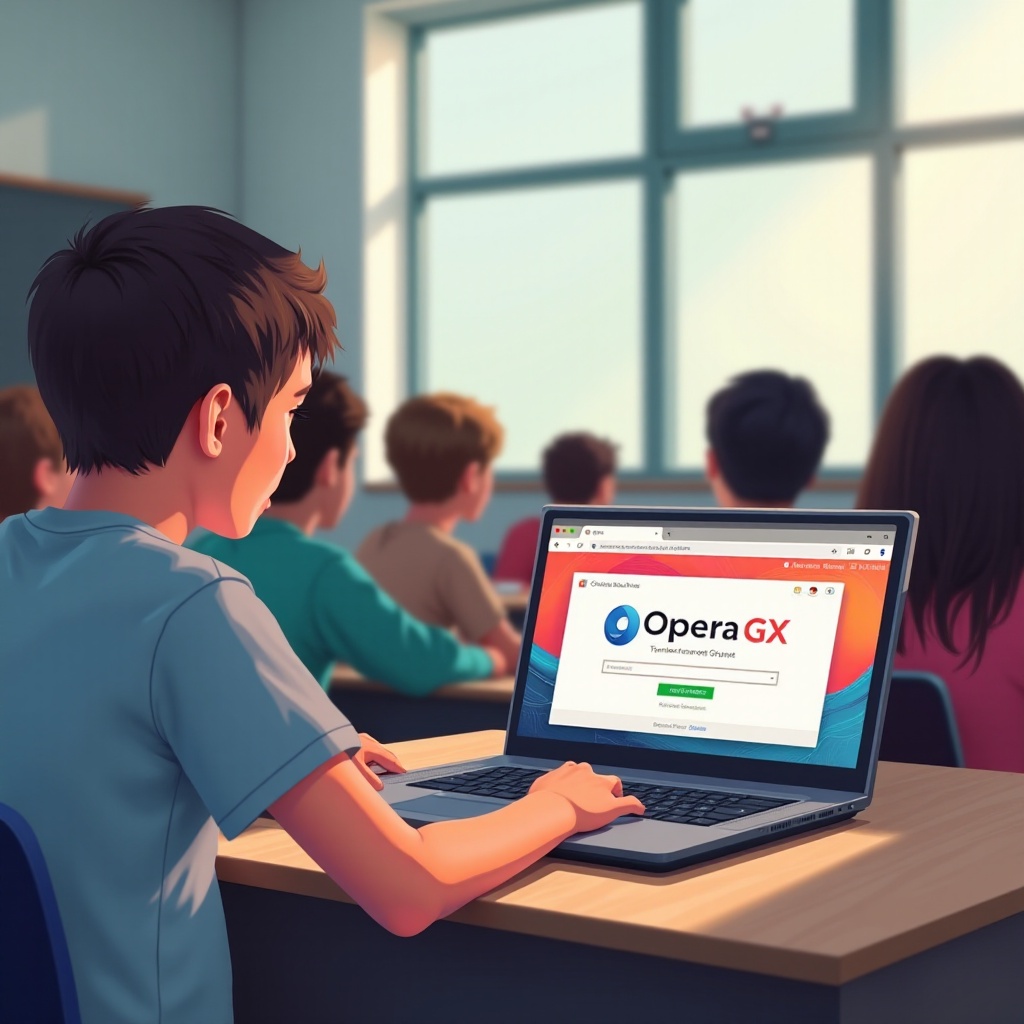
Conclusion
Although downloading and installing Opera GX on a school Chromebook requires navigating some technical and administrative hurdles, it’s achievable with the correct approach. Ensuring open communication with your IT department can facilitate a smooth process, whether installing directly or leveraging web alternatives. Prioritize adherence to school policies to make the most of these technological capabilities.
Frequently Asked Questions
Is it safe to install Opera GX on a school Chromebook?
Yes, it is safe if you obtain proper permissions and use secure methods such as Linux. Always consult with IT beforehand.
What should I do if the browser is blocked by the school’s firewall?
You should discuss potential access solutions with your IT department while ensuring alignment with school usage policies.
Can I use Opera GX without installing it permanently?
Yes, you can use web-based remote desktop solutions to run Opera GX without permanent installation, although performance may vary.