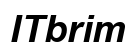Introduction
Boosting your audio setup with Bose headphones on a PC can significantly enhance your digital experience. Whether it’s for crystal-clear conference calls or immersive music and games, having your Bose headphones connected effortlessly to your PC is essential. In this guide, we’ll provide detailed steps for pairing, solve common issues, and help you reap the full benefits of these superior headphones.

Understanding Bose Headphones Features
Before pairing, familiarize yourself with the premium features of Bose headphones. These include unparalleled noise cancellation, a strong Bluetooth connection, and long-lasting battery life. These features make Bose headphones an ideal choice for perfect sound quality.
Key Specifications:
– Industry-leading noise cancellation for a distraction-free experience
– Reliable Bluetooth range of up to 30 feet
– Long battery life with quick recharge capabilities
Bluetooth Compatibility:
Bose headphones connect smoothly with most Bluetooth-enabled devices, including PCs. Understanding your headphone’s Bluetooth version can ease compatibility concerns and ensure a smoother setup.
Step-by-Step Guide to Pair Bose Headphones with PC
After appreciating Bose’s features, it’s time to connect. Here’s a detailed guide on pairing Bose headphones with your Windows or macOS PC.
- Preparing Your PC for Pairing
-
Ensure that Bluetooth is activated on your PC. You can manage Bluetooth settings from the system settings or control panel to make sure your PC is ready.
-
Pairing Process for Windows
- Open the Start Menu, head over to ‘Settings,’ then ‘Devices.
- Click on ‘Bluetooth & other devices’ and select ‘Add Bluetooth or other device.
- Pick ‘Bluetooth’ from the list, prompting your PC to search for available devices.
- Power on your Bose headphones and switch them to pairing mode as per the handbook.
-
Once your headphones are listed, click to connect to your PC.
-
Pairing Process for macOS
- Go to ‘System Preferences’ from the Apple menu and choose ‘Bluetooth.
- Make sure Bluetooth is turned on.
- Put your Bose headphones in pairing mode.
- Click on your headphones in the device list and hit ‘Connect.
Troubleshooting Common Pairing Issues
If you’re experiencing issues, don’t worry. Here are some troubleshooting tips to get your headphones connected without a hitch.
No Sound or Connectivity Problems:
– Confirm that the volume isn’t muted on your PC or headphones.
– Set the headphones as the default playback device.
Updating Bluetooth Drivers and Firmware:
– Navigate to your PC’s Device Manager to update Bluetooth drivers.
– Regularly check the Bose app for firmware updates to improve connectivity and performance.
Ensuring seamless connectivity prepares you for broader functionality, like pairing with multiple devices.

Multi-Device Pairing with Bose Headphones
Bose headphones offer multi-device pairing, a handy feature for toggling between your PC and a smartphone.
Managing Devices:
– Utilize the Bose Connect app to manage and prioritize devices for smooth transitions.
Switching Between PC and Other Devices:
– To prevent conflicts, disconnect from one device prior to connecting to another using the Bose app or manual settings.
Now, you’re primed to set up an audio experience tailored to your needs.
Enhancing Your Audio Experience
Maximize the potential of your Bose headphones by refining your PC’s sound settings.
Optimizing Sound Settings on PC:
– Access your PC’s audio settings for adjusting bass, treble, and equalizer settings that fit your taste.
Using Bose App for Personalization:
– The Bose app provides numerous options for personalizing your headphones’ settings, from noise cancellation levels to sound equalization.

Conclusion
By diligently following these steps, pairing your Bose headphones with a PC should be effortless. Enjoy the superior sound quality that will enhance every aspect of your digital life, whether for work or leisure. Embrace the continuous advancements in audio technology that Bose offers and elevate your listening experience.
Frequently Asked Questions
Can Bose headphones connect to any PC?
Yes, as long as the PC has Bluetooth capability, Bose headphones should pair without issues.
How do I reset my Bose headphones for pairing?
Press and hold the power button for about 10 seconds until you hear an audio prompt instructing you to release.
What should I do if my Bose headphones keep disconnecting?
Ensure Bluetooth is within range and both headphones firmware and PC drivers are updated to the latest versions.