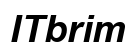Introduction
Seeing your MacBook display a folder with a question mark at startup can be daunting. This symbol indicates that your Mac cannot find its system software or the startup disk. Resolving this issue promptly is essential to regain access to your data and restore your MacBook’s functionality. This guide will help you diagnose the issue, troubleshoot it effectively, and implement preventive measures to avoid future occurrences.

Understanding the Folder with Question Mark Error
When your MacBook shows a folder with a question mark, it points to a failure in finding the system software needed for startup. Identifying the causes of this error is crucial for effective resolution.
What Does the Symbol Mean?
The folder with a question mark symbolizes the MacBook’s inability to locate its startup disk. Without a recognized operating system, your computer cannot boot, halting at this error message.
Common Causes of the Error
The reasons for this error include:
– Startup Disk Not Selected: Sometimes, your Mac forgets which disk to boot from.
– Corrupted Operating System: Updates, malware, or other issues can corrupt system files.
– Drive Issues: Both mechanical and logical failures within your hard drive or SSD can cause this error.
– Disconnected Storage: If storage components have been replaced or modified, they may not be recognized.
Armed with an understanding of this issue, let’s explore initial troubleshooting steps that are straightforward yet effective in addressing the problem quickly.
Initial Troubleshooting Steps
Before delving into advanced solutions, start with these basic troubleshooting steps that can often fix the problem with minimal effort.
Restarting and Safe Mode
- Restart Your MacBook: Sometimes, a simple restart is all it takes. Hold down the Power button to turn it off, wait a few seconds, then power it on again.
- Enter Safe Mode: Power on your Mac, immediately press and hold the Shift key. Safe Mode helps fix startup issues by performing checks and repairs.
Checking Startup Disk Selection
- Open the Apple Menu, then go to ‘System Preferences’ and select ‘Startup Disk’.
- Choose the correct disk if none has been selected.
If these steps don’t resolve the issue, macOS Recovery offers a set of tools that can help diagnose and fix deeper software problems.
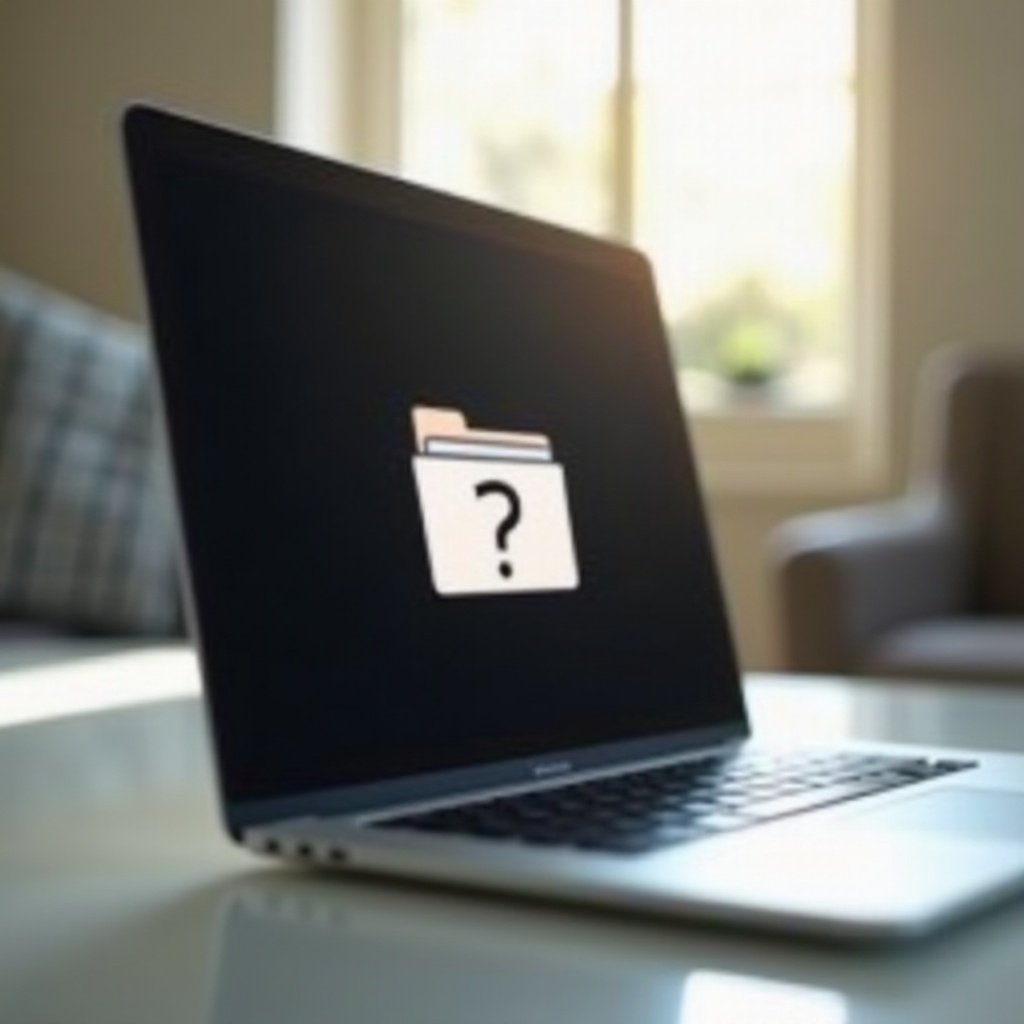
Resolving the Issue Using macOS Recovery
Using macOS Recovery Mode can provide the necessary tools to solve the problem, allowing for repairs through Disk Utility or system reinstallation.
Entering macOS Recovery Mode
- Start your MacBook and immediately press ‘Command (⌘) + R’.
- Release the keys when you see the Apple logo, and wait for the utility window to appear.
Using Disk Utility for Repairs
- Click on Disk Utility, then ‘Continue’.
- Select your disk from the sidebar and run ‘First Aid’ to repair any issues found.
Reinstalling macOS
If repair attempts don’t resolve the problem:
– Go back to the Utilities menu and select ‘Reinstall macOS’.
– Follow the instructions, ensuring you’re connected to Wi-Fi for a seamless installation.
For persistent issues even after Recovery Mode interventions, it’s advisable to consider advanced solutions to address underlying hardware challenges.
Advanced Solutions for Persistent Errors
Persistent issues may point to underlying hardware problems, and additional steps are needed for resolution.
Resetting NVRAM/PRAM
- Shut down your MacBook.
- Turn it on and immediately press ‘Option + Command (⌘) + P + R’. Hold for 20 seconds.
- Release after the startup sound or Apple logo appears multiple times.
Considering Hardware Issues
If the resets don’t work, hardware components might be responsible:
– Ensure all internal storage is correctly connected.
– Try booting from an external drive; success may indicate internal drive issues.
When these steps still don’t solve the problem, knowing when to consult professionals can help save your Mac and data.
When to Seek Professional Assistance
Recognizing when professional repair is necessary can prevent further damage and ensure your data’s safety.
Signs It’s Time for Professional Help
- Continuous errors post-troubleshooting.
- Strange noises emanating from the hard drive.
- Regular restarts or crashes during boot.
Backup and Data Safety Precautions
It’s important to back up your data before attempting repairs. If issues persist, contact Apple Support or a certified technician for assistance.
Ensuring your data is secure and consulting professionals can guide you through safely recovering your system.

Conclusion
The ‘folder with question mark’ issue on MacBooks can be effectively addressed through a systematic troubleshooting approach. From basic prevention steps like checking your startup disk to advanced methods like using Recovery Mode, you now have a comprehensive toolkit to address and prevent future errors. Always remember to back up your data regularly, and don’t hesitate to reach out to professionals when needed.
Frequently Asked Questions
What should I do if my MacBook keeps showing the folder with a question mark?
Restart your Mac and ensure the startup disk is properly selected. Utilize Safe Mode and Recovery Mode for troubleshooting.
Can I recover my data if my MacBook displays the question mark error?
Yes, data recovery is possible with a Time Machine backup or through professional data recovery services.
How can I prevent my MacBook from encountering startup issues in the future?
Keep your system updated, regularly back up data with Time Machine, and perform periodic disk checks.