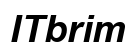Introduction
Smart TVs transform how we enjoy digital programming by making streaming services accessible directly on our TVs. Fox Nation, famous for its unique blend of engaging news and entertainment, is one such service. Watching Fox Nation on a smart TV offers a pleasing experience with its exclusive shows and content variety. This guide walks you through the necessary steps to set up and enjoy Fox Nation on your smart TV smoothly.

Understanding Smart TVs and Streaming Apps
Smart TVs bring more than just traditional viewing; they introduce the world of internet-connected features directly to your television.
What is a Smart TV?
Smart TVs come equipped with internet access and interactive capabilities, permitting users to stream videos, play music, browse the web, and install various applications like Fox Nation via built-in app stores.
Features of Smart TVs
Smart TVs stand out due to several features:
– App Stores: Get access to countless apps, including Fox Nation.
– Voice Assistance: Use Alexa or Google Assistant for easy navigation.
– Enhanced Display: High-definition display with choices like 4K and HDR enhance viewing.
These features enable an immersive and handy entertainment experience, paving the way for a seamless transition to accessing new apps like Fox Nation.
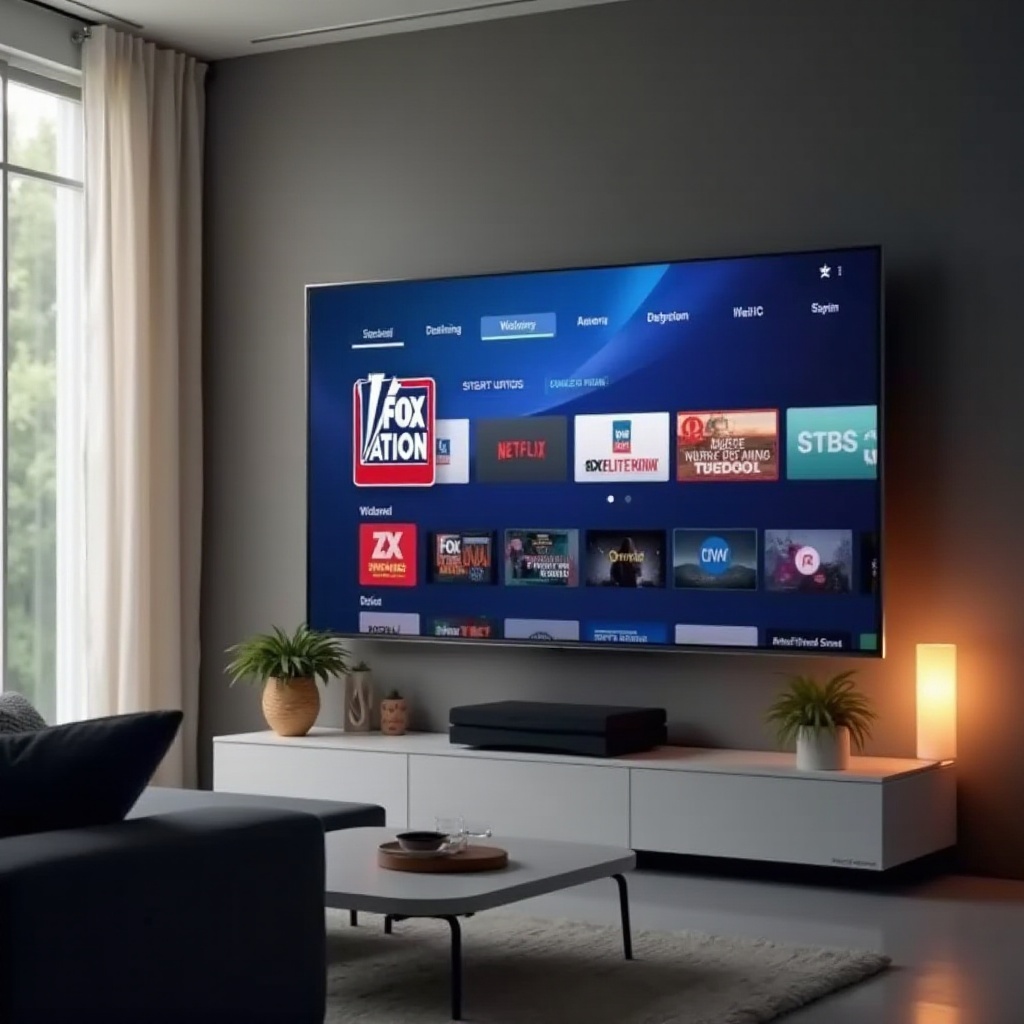
Getting Started: Preparing Your Smart TV
To access Fox Nation, confirm your smart TV is ready. Setting up involves ensuring a stable internet connection and having access to an app store to download necessary apps.
Initial Setup and Connectivity
- Connect your smart TV to a reliable Wi-Fi network.
- Update your smart TV software to the latest version for optimal performance.
Accessing the App Store
- Use the remote to find your TV’s app store.
- Create or log in to your store account.
- Learn to navigate the store to discover and download apps easily.
After these preparations, your smart TV is set to deliver rich digital content.
Installing the Fox Nation App on Your Smart TV
Your TV is now ready and needs the Fox Nation app installed. Following each step ensures that the installation is smooth and successful.
Step-by-Step Installation Guide
- Use your smart TV’s app store search function to locate Fox Nation.
- Click on ‘Install’ or ‘Download.
- Wait for the app to install.
Troubleshooting Download Issues
- Verify your TV has adequate storage for new apps.
- Restart your smart TV and retry downloading if issues arise.
- Check for required system updates before installing the app.
With Fox Nation installed, you can now dive into premium content with ease.
Creating and Managing Your Fox Nation Account
Enjoying Fox Nation’s offerings starts with having an account. This section explains how to create and manage your account efficiently.
Setting Up an Account
- Open the Fox Nation app and select ‘Sign Up.
- Input your email and create a password.
- Pick a subscription plan that suits your needs.
Navigating Account Features
- Adjust playback settings for enhanced experience.
- Set up parental controls, if needed.
- Arrange watchlists for quick access to favorites.
With your account ready, the full spectrum of Fox Nation’s content is at your fingertips.
Maximizing Your Fox Nation Viewing Experience
After setting up, maximize your viewing experience by tweaking settings and exploiting advanced smart TV features.
Customizing Display and Sound Settings
- Tweak the resolution for the best picture quality.
- Adjust audio settings based on your room setup for full sound immersion.
Using Advanced Smart TV Features
- Implement voice controls for easy navigation within the app.
- Enable Picture-in-Picture for watching multiple shows at once.
Leveraging these features enhances your Fox Nation session, making it more enjoyable.
Troubleshooting Common Issues
Even with extensive preparations, technical challenges can occasionally arise. This section offers solutions for common streaming disruptions to ensure uninterrupted viewing.
Addressing Streaming Quality Problems
- Make sure your internet speed meets Fox Nation’s streaming requirements.
- Minimize other devices on your network for an optimized streaming bandwidth.
Solving App Crashes and Errors
- Keep both the app and your smart TV firmware up-to-date.
- Consider reinstalling the Fox Nation app if persistent errors occur.
Resolving these issues will make your streaming experience smooth and enjoyable.

Conclusion
Equipped with this guide, you’re prepared to fully enjoy watching Fox Nation on your smart TV. From setting up your device and installing the app to optimizing your setup and solving common problems, you’re ready to discover all Fox Nation has to offer, directly from your living room. Indulge in exclusive shows and documentaries, enhancing your personalized viewing experience on your smart TV.
Frequently Asked Questions
Can I watch Fox Nation on all smart TV brands?
Yes, Fox Nation is compatible with most major smart TV brands like Samsung, LG, and Sony. However, it’s always best to check compatibility with your specific model.
How do I update the Fox Nation app on my smart TV?
Visit your TV’s app store, navigate to the ‘My Apps’ section, find Fox Nation, and select ‘Update’ if an update is available.
What if my smart TV doesn’t support the Fox Nation app?
Consider using alternative streaming devices like Roku or Firestick to access Fox Nation. These devices can plugin via HDMI and provide access to a range of apps.